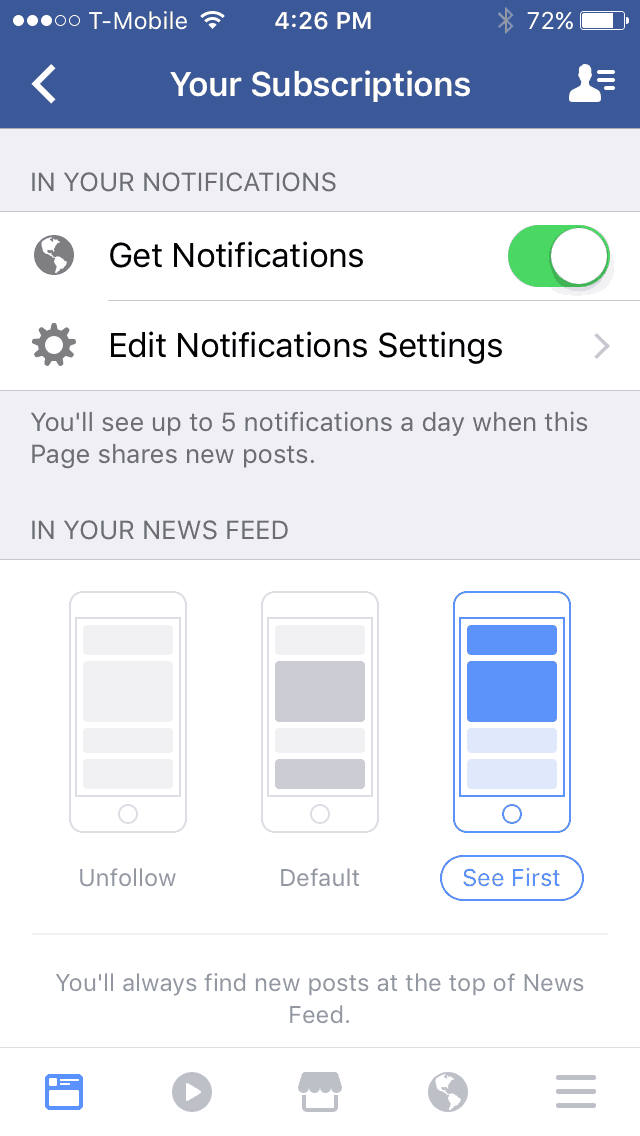When it comes to flash sales, being the first to know about them will give you more time to come-up with a plan and pick up the best dates before they sell out.
By default, only about 30% of the posts on our Facebook page will show up in your feed, the few that do make it, usually get shown to you long after the fare has gone live. If you want our posts to show up in your feed every time you’ll need to do the following few steps to ensure that it happens.
Step 1. Like our Facebook page.
This should really go without saying, but Facebook will not show you posts from pages you don’t like. Here’s [a link to our Facebook page] if you haven’t already gotten that part done.
Step 2. Follow our Facebook page.
This is a relatively new Facebook feature. It determines whether or not you will receive a Facebook notification when we post new content and it also determines where on your feed our post appears.
Step 3. Enable Notifications.
There are five options available to choose from when it comes to Facebook Notifications:
- “News Feed: Unfollow” – Posts from our Facebook page will no longer appear on your feed.
- “News Feed: Default” – Some of the posts from our Facebook page will appear on your feed. Only our most popular posts will appear on your feed.
- “News Feed: See First” – You will always see our posts immediately after we post them.
- “Get Notifications: On” – When a new post from our Facebook page is posted, it will send your Facebook app a notification. Here’s a [link] to what that notification looks like on a Mobile device.
- “Get Notifications: Off” – You will not receive Facebook notifications when we post a new airfare deal.
To see our posts first and also receive notifications on the mobile version of Facebook, follow these steps.
- Go to our Facebook page in your Facebook App.
- Tap “Follow”. The icon will change to say “Following”. Here’s [an example picture] of what the icon looks like.
- Tap “Following”. A new page called “Your Subscriptions” will open. Here’s [an example picture of that page].
- Toggle the “Get Notifications” switch to “ON”.
- Under the words “IN YOUR NEWS FEED” tap “See First”.
- You are done. Use Facebook as you normally would.
If you are on a regular laptop or PC with an internet browser, here are the steps to make these same changes.
- Go to our Facebook page in your Web Browser.
- Click the “Follow” button. The icon will change to say “Following”. Here’s [an example picture] of what the icon looks like.
- Under the words “IN YOUR NEWS FEED” click “See First”.
- Under the words “NOTIFICATIONS” click “ON”.
- You are done. Use Facebook as you normally would.
Step 4. Consider signing up for our e-mail notification list.
In addition to Facebook Notifications, we also send out e-mail notifications any time we put up a new post. This is useful for catching deals when you’re not on Facebook, especially if your mobile phone notifies you when new e-mails arrive.
Sign up for our e-mail notification list on our subscription page here: [Subscribe to the Escape ATX Newsletter for e-mail notifications!]